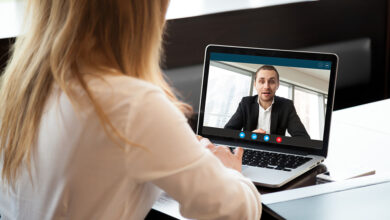How to Save AOL Email Folders to Gmail: A Step-by-Step Guide

Migrating from one email service to another is a common occurrence in today’s digital landscape. If you’re considering how to save AOL email folders to Gmail, it’s important to understand the process and options available to ensure a smooth and successful transition. AOL and Gmail are both popular email services, each with its own features and benefits. This guide will provide you with insights into AOL to Gmail migration, including the reasons for switching, the benefits of Gmail, and the various methods and tools available to facilitate the migration process. Whether you’re an individual user or a business, understanding the steps involved in migrating from AOL to Gmail will help you make an informed decision and seamlessly transfer your emails and data to the new platform.
When it comes to email services, AOL and Gmail are two popular platforms with their own unique features. However, if you’re considering transitioning from AOL to Gmail, you might wonder how to migrate your AOL email folders to your new Gmail account. In this blog, we will explore the process of saving AOL email folders to Gmail manually. We’ll discuss the differences between AOL and Gmail, provide step-by-step instructions for the manual migration process, highlight some drawbacks of this method, and offer a conclusion to help you make an informed decision.
AOL vs Gmail:
AOL and Gmail differ in terms of features, user interfaces, and storage capacities. Gmail, provided by Google, offers a robust and user-friendly email platform with advanced features like powerful search capabilities, integration with other Google services, and generous storage space. On the other hand, AOL provides a more traditional email experience with a simpler interface and a smaller storage capacity. Let’s take a closer look at both services to help you make an informed decision.
- User Interface and Design: Gmail, developed by Google, offers a clean, intuitive, and user-friendly interface. Its design is modern, making it easy to navigate and find the features you need. With customizable tabs, labels, and advanced search options, Gmail allows you to organize your inbox efficiently. AOL’s interface, on the other hand, has a more traditional feel and may appeal to users who prefer a familiar layout.
- Storage and Attachments: One significant advantage of Gmail is its generous storage capacity. Gmail offers 15GB of free storage shared across Gmail, Google Drive, and Google Photos, ensuring you have ample space for your emails and attachments. AOL, while providing sufficient storage, does not offer as much space as Gmail by default.
- Integration with Other Services: Gmail seamlessly integrates with other Google services, such as Google Drive, Google Calendar, and Google Meet. This integration allows for easy collaboration, file sharing, and scheduling meetings. AOL, although it provides basic integration with other services, does not offer the same level of seamless integration as Gmail.
- Spam Filtering and Security: Gmail has a robust spam filtering system that effectively detects and filters out unwanted emails, reducing the clutter in your inbox. It also provides advanced security features such as two-factor authentication, encrypted connections, and phishing detection. AOL has its own spam filters, but they may not be as advanced or effective as Gmail.
- Mobility and Accessibility: Both AOL and Gmail offer mobile apps for iOS and Android devices, allowing you to access your emails on the go. However, Gmail’s mobile app is widely regarded as more user-friendly and feature-rich, providing a smoother mobile email experience.
- Customization and Personalization: Gmail offers a wide range of customization options, allowing you to personalize your email experience with themes, color schemes, and various settings. AOL also provides some customization options, but they may not be as extensive as those offered by Gmail.
- Additional Features: Gmail comes with a host of additional features, including powerful email search capabilities, email scheduling, undo send, and integration with third-party applications through Gmail add-ons. AOL offers a range of features as well, but it may not have the same level of advanced functionality as Gmail.
How to Save AOL Email Folders to Gmail Manually:
To manually save AOL email folders to Gmail, follow these step-by-step instructions:
- Enable IMAP Access in AOL:
Log in to your AOL account and go to the Account Security settings.
Enable IMAP access to allow Gmail to fetch your AOL emails.
- Add AOL Account to Gmail:
Log in to your Gmail account and go to the Settings.
Navigate to the “Accounts and Import” or “Accounts” tab.
Select “Add a mail account” and enter your AOL email address.
Follow the prompts to input your AOL account information and configure the settings.
- Configure Gmail Fetching:
Set the frequency of Gmail to check for new AOL emails.
Choose whether to leave a copy of the retrieved AOL emails on the AOL server or delete them after fetching.
- Start the Migration Process:
Gmail will begin importing your AOL emails and folders.
The process may take some time, depending on the size of your AOL mailbox.
Drawbacks of the Manual Method:
While the manual method can help transfer your AOL email folders to Gmail, it has a few drawbacks to consider:
- Time-consuming: The manual migration process can be time-consuming, especially if you have a large number of emails or complex folder structures.
- Limited Email Metadata: The manual method may not transfer all email metadata, such as read/unread status, labels, or tags, accurately. Some adjustments may be required in Gmail after the migration.
- Data Loss Risk: There is a risk of data loss if any errors occur during the manual migration process. It is crucial to back up your AOL emails before starting the migration to ensure the safety of your data.
- Attachment handling: Manually transferring attachments can be cumbersome, especially if you have numerous emails with large attachments. It may require individually downloading attachments from AOL and then reattaching them to the corresponding emails in Gmail, which can be time-consuming and prone to errors.
- Limited automation: The manual process lacks automation and requires constant manual intervention for each email transfer. This can be inefficient and inconvenient, particularly if you regularly receive new emails or need to migrate a large volume of data.
- Incompatible email formats: AOL and Gmail may have different email formats and structures, which can cause compatibility issues during the manual transfer. It can result in formatting inconsistencies, loss of email formatting, or the inability to transfer certain types of emails.
- Dependence on stable internet connectivity: Manual migration heavily relies on a stable internet connection, as you need to upload, download, and forward emails. Any disruptions or internet connectivity issues can interrupt the process and potentially lead to data loss or corruption.
- Lack of synchronization: After the manual transfer, there is no ongoing synchronization between AOL and Gmail. Any changes made in one service, such as deleting or moving emails, won’t be reflected in the other service automatically. This can lead to data inconsistencies and require manual adjustments to keep both email accounts up to date.
How to Download AOL Email Folders to Gmail Account
Saving AOL email folders to Gmail is possible through the manual method we discussed above. While it allows you to save from AOL to Gmail, it does come with limitations and potential risks. Consider the time involved, the need for manual adjustments in Gmail, and the risk of data loss. Alternatively, you can explore third-party migration tool – CubexSoft Email Backup Tool that offer more efficient and comprehensive solutions for transferring AOL emails to Gmail. Choose the method that best suits your needs and ensures a smooth transition to Gmail while preserving your valuable AOL email data. The program works with simple & smart working steps which provide accurate data migration result. Lets focus on its working guide –
- Firstly, download, install and run the AOL Backup Tool on your desktop screen.
- Select AOL as your email source and fill login details of AOL account. Use batch mode for bulk AOL accounts and proxy server for backup by proxy server details. Click on login.
- It listed all data files in tree structure. Mark & unmark on the file for selection of files.
- Apply filter for specific mail backup then choose Gmail from backup tab.
- Fill Gmail app Password and click on backup button to start the process.
- Now migration start and complete with a successful message.
Features List
- Bulk Migration: The tool allows you to migrate multiple AOL email accounts to Gmail simultaneously. You can select multiple AOL accounts and transfer all their emails to respective Gmail accounts in a single operation, saving you time and effort.
- Folder Structure Preservation: The tool ensures that the folder structure of your AOL emails is preserved during the migration process. It recreates the same folder hierarchy in your Gmail account, making it easier to locate and manage emails.
- Email Filtering: The AOL to Gmail Tool offers advanced email filtering options, allowing you to transfer only specific emails based on criteria such as date range, sender, subject, etc. This feature helps you migrate only the necessary emails and exclude irrelevant ones.
- Selective Migration: If you don’t want to transfer the entire mailbox, you can choose specific folders or individual emails for migration. This selective migration feature gives you more control over the transfer process, enabling you to migrate only the essential data.
- Attachments Handling: The tool efficiently migrates AOL email attachments to Gmail without any loss or corruption. It ensures that all types of attachments, including documents, images, and other file formats, are accurately transferred and accessible in your Gmail account.
- Maintains Email Attributes: During the migration process, the tool preserves crucial email attributes such as sender, recipient, subject, date, time, read/unread status, and other metadata. This ensures that your emails in Gmail retain their original properties and can be organized effectively.
- User-friendly Interface: The tool comes with a user-friendly interface that makes the migration process intuitive and straightforward. It provides clear instructions, guiding you through each step of the migration, making it accessible for both technical and non-technical users.
- Compatibility and Security: The AOL to Gmail Tool is compatible with various versions of Windows operating systems. It ensures data security during the migration process, protecting your sensitive AOL email data from any unauthorized access or data breaches.
While the manual method of transferring AOL emails to Gmail can be a viable option for some users, it comes with several drawbacks. It is time-consuming, prone to data loss or errors, lacks automation, and may not preserve important metadata or email organization. Additionally, it requires a stable internet connection and may face compatibility issues between the two email services.
Conclusion
To overcome the limitations of the manual method, it is recommended to consider using specialized third-party tools or services that are specifically designed for AOL to Gmail migration. One such example is the CubexSoft AOL to Gmail Tool, which offers a range of features to simplify and automate the migration process. It enables bulk migration, preserves folder structure, provides selective migration options, handles attachments efficiently, and maintains email attributes. These tools often have user-friendly interfaces, ensuring a seamless migration experience.
By opting for an automated tool, you can save significant time and effort, reduce the risk of data loss or errors, and ensure a smoother transition of your AOL emails to Gmail. It provides a reliable and efficient solution that minimizes the manual work involved and ensures the integrity and accessibility of your emails in the new email service.
In conclusion, while the manual method is an option, it is advisable to explore alternative solutions like specialized migration tool to save AOL email folder to Gmail account effectively. These tools provide advanced features, simplifying the migration process and offering a more seamless and reliable experience.
Download the app and know how to save AOL email folders to Gmail account without any charges. It provides free demo edition and know how to save AOL email folders in Gmail cloud account. So, you can try both explained solutions without any charges and clear all doubts for how to download email messages to Gmail account directly. Now you are capable to know how to download AOL email messages to Gmail cloud account with manual and alternative solution.
Read more articles at the post city