How do you Install Webroot on your computer?
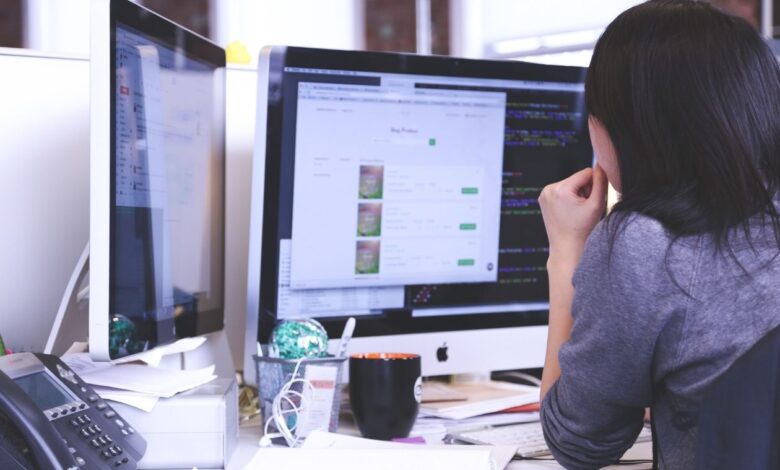
If you want a modern solution for modern protection, Webroot is the one for you. It offers complete protection to your devices, valuable data, and identity from complex threats on the web. You can expect a 100% guaranteed shield from malicious viruses and cyber-attacks.
Webroot uses advance cloud-based protection to keep your sensitive and vital data away from hackers and cybercriminals. With this additional layer of defense, you can provide a safe digital environment.
As we use the internet for many reasons, the increase in usage has attracted hackers and cybercriminals to steal data. They attack weak systems, so you install capable antivirus software. When it comes to adequate protection, Webroot is not only reliable; it’s trustworthy. The setup is straightforward; you can do it yourself.
We’ve provided the complete instruction to install Webroot antivirus on your Windows or Mac computer. So, read along.
Instruction to Install Webroot on your Computer (Win/Mac)
Webroot Antivirus continuously protects your computer without slowing it down. It can operate along with other 3rd party antiviruses too. Before you begin the installation, check the system requirements of Webroot, and locate the activation code. Everything is listed below; check them out.
Webroot System Requirements
Operating System
Windows 7 (32-bit/64-bit), Windows 8 (32-bit/64-bit), Windows 8.1 (32-bit/64-bit), Windows 10 (32-bit/64-bit);
MacOS 10.12, 10.13, 10.14, 10.15 or higher.
Process
Intel Pentium/Celeron or above, AMDK6/Athlon/Duron or above
RAM
128MB (minimum)
Hard-disk space
10MB
Web browser
Google Chrome® 11 or latest, Internet Explorer version 11 or latest, Microsoft Edge (partial support), Mozilla Firefox version 3.6 or latest, Safari 5 or latest, Opera 11 or latest
Webroot Activation Code
The activation key code is a 20-digit alphanumeric code and is used to activate Webroot Antivirus. You can’t utilize the antivirus fully without the activation code.
To receive the activation key you, purchase the antivirus software from a retail store or online. Depending on the way of purchase, you can locate the key code.
- Check your mail if you have purchased the product online.
- Check the retail unit box’s backside if you have purchased the product from a retail store or best buy.
Steps to download Webroot Antivirus (Win/Mac)
- To install software, you need the file. So, for Webroot installation, you need to download the installer file.
- In case you already have the file, skip this process and jump to the installation process.
- For those who didn’t download, follow the steps below.
- Open your preferred web browser and enter the URL webroot.com/safe
- Once you’re on the website, you need to enter your email and Keycode. If you have an account already, enter that or if you don’t have, create one.
- After you enter the details, click on Next.
- Now, choose the Webroot Antivirus product you want to download and click on Download Now.
After the download completes, start the installation process
Steps to Install Webroot Antivirus (Win/Mac)
WINDOWS
- Locate the installer file and run it. When the Webroot installer dialog box opens, type in the 20-digit key code in the field, click on Agree and Install.
- A pop-up you will see; click on Yes.
- Now, you need to enter your e-mail. Enter it and click on Continue.
- The License Agreement window opens. Please read it and then click on Agree & Continue.
- The installation will begin and will finish after a couple of minutes.
- Once done, the Webroot icon will appear in the taskbar, and the first scan and configuration will begin.
- When it completes that, the main interface will open up.
MAC
- After you download the installer file, double-click and open the application and drag it to the Application folder.
- Now, in the Application folder, double-click on the Webroot antivirus icon.
- The installation window will open. Select a Language from the drop-down menu and click on
- You will be asked to enter the keycode in the Activation press enter it and then click on Activate.
- Next, enter your email address and click on Continue (you can skip it if you don’t want to provide it) or click on
- If you plan to use the Password Management feature, you need to create an account and if you don’t want to, click on
- The installation will begin and finish with the activation.
- Once done, the Successful window will open; click on Scan Now.
- Webroot will perform its first scan, and once completed, click on Close.
- You’re done with installing and activating Webroot antivirus.
Install Webroot Antivirus offers excellent features.
Below is the set of advanced security features Webroot Antivirus offers. Check them out-
- Advance Cloud-based protection
- Real-time security for your Data & Identity
- Ransomware Protection
- Anti-phishing & Prevents Harmful Sites
- Firewall & Network Connection Monitor
- Fast scan without slowing down performance
- Mobile Security
- Password & Account detail protection
- 25GB cloud storage, easy access
- Online Activity elimination
Best Reference – thepostcity


