Everything starts from the graphics card, which is a component of the computer that is responsible for the screen display. Equipped with its own processor, the graphics card is one of the indispensable parts of a computer. It is used, for example, to display video games on a PC, to play DVDs, etc.
Graphics drivers, for their part, define a computer program that is used for the interaction of a program with a peripheral device, in this case, the graphics card. Their installation and regular updating are necessary for the optimal functioning of your graphics card as well as your Windows 10 operating system.
However, it now becomes essential to find out about the different ways to update your graphics drivers on Windows 10. Nonetheless, let’s first try to determine why we should update them before getting to the heart of the matter.
Contents
Why Update Your Graphics Drivers?
Are you used to using the latest version of a software or application to take advantage of increased functionality and/or better performance? The same goes for graphics drivers. By updating your PC’s graphics card drivers, you will benefit from the latest performance of your graphics card. This will, among other things, correct certain bugs, improve the quality of the graphics, fight more effectively against possible security holes, etc.
So, in order for Windows to communicate with your graphic card and exploit its functionalities, your system uses drivers. Created by the manufacturers of your hardware, graphics drivers are regularly updated in order to :
- Support new graphic card models
- To bring optimizations and improve performance in games.
- To add new functions (color management, video output, video acceleration)
- To correct small problems in some games.
That’s why it is interesting to regularly check if the graphics drivers are up to date, and if necessary, to install their new versions. This operation is fast and efficient. Don’t hesitate anymore! In case of problems, you can easily go back to a functional version of the drivers.
How to Update Graphics Drivers in Windows 10:
To optimize the performance of the graphics card, its drivers call for regular updates. You should, therefore, update them to get the full performance of your GPU. Updating the drivers allows you to fix bugs, optimize the quality of the visuals, and also to fight effectively against possible security flaws.
But How Do You Do It?
There are different ways to update the graphics drivers. This being the case, the update could be done manually using Windows Update, or Windows Device Manager and automatically using a Driver Updater. But it should also be pointed out that in some cases, it would be wise to think about reinstall graphics drivers.
Via Windows Update:
Please note that Windows 10 normally manages the device driver management alone and automatically via the Windows Update tool. The OS regularly checks over the Internet to see if you have the latest drivers, and if not, it downloads and installs them without you even noticing.
In most cases, your drivers are therefore up to date without your intervention. However, to manually update your graphics drivers on Windows 10, you need to :
- Open Windows Update. To do this, just type the two terms in the search bar or go to settings and “Update and Security“.
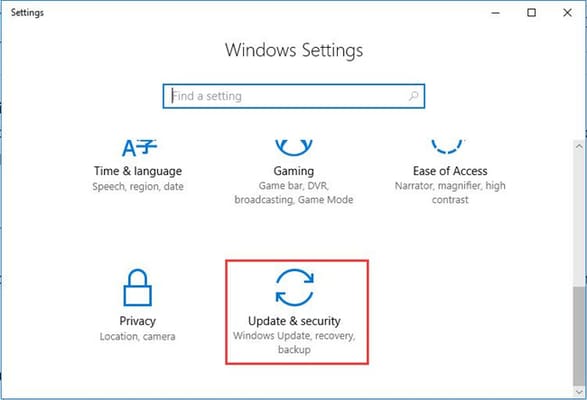
- Then click on “Search for updates” and Windows will compare the drivers installed on your PC with those in its database. If some of them need to be updated, they will be installed automatically.
Via Windows Device Manager:
If you have a problem with one of your devices, you can try to manually fetch an update of its driver for Windows 10. To do so, here is the procedure to follow:
- In the search bar, type Device Manager and select it.
- From the list that appears, select the type of device for which you want to search for the latest available driver and click the pointer to scroll down the menu. In our example, choose “Graphics Card“.
- The different components available for the selected category are displayed, right-click on the desired device or component. Click on “Update Driver“.
Windows will search for the latest available driver for that item. If nothing is found and you know or suspect that a newer version is available, then go directly to the official website of the manufacturer of the component or device.
Automatic Update:
The automatic method is much easier and soothing. To use this method, you need to get the best free driver updater available. This kind of software is installed on the computer in order to analyze its content to retrieve the hardware that composes it. Most of this software exists in the free version.
From this point on, driver updates are proposed to you.
These tools are handy, for example, when you have just reinstalled Windows and have a lot of drivers to install. It is also very advantageous when you can’t find the right driver because the software can do it for you.
Final Verdict:
That’s all folks! We’ve come to the end of this guide on the best ways to update graphics drivers in Windows 10. We hope you find it useful and that it can help you in case of loss of graphics drivers or any other problems related to them. And don’t forget to let us know how you feel about it if you think we missed something.


